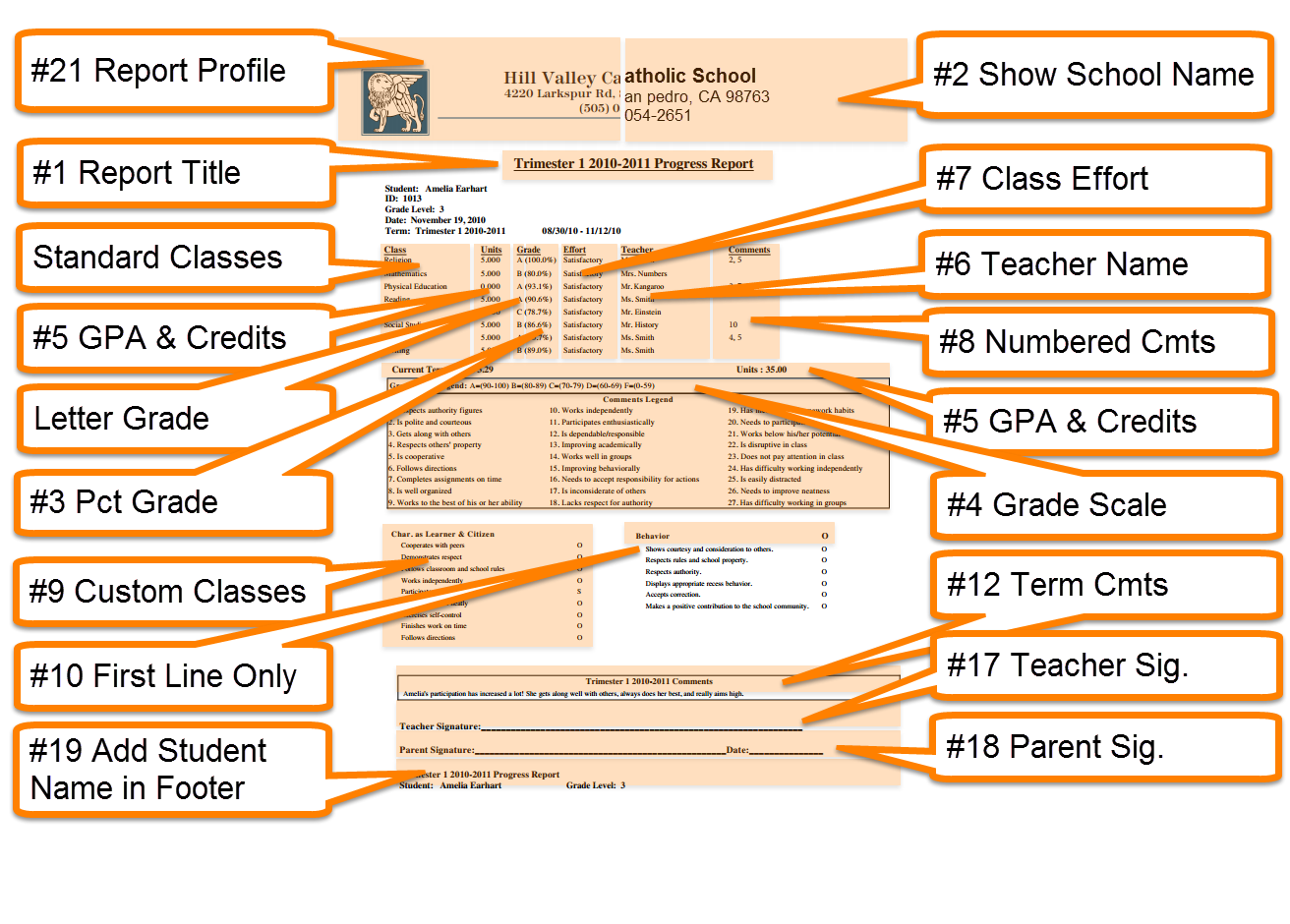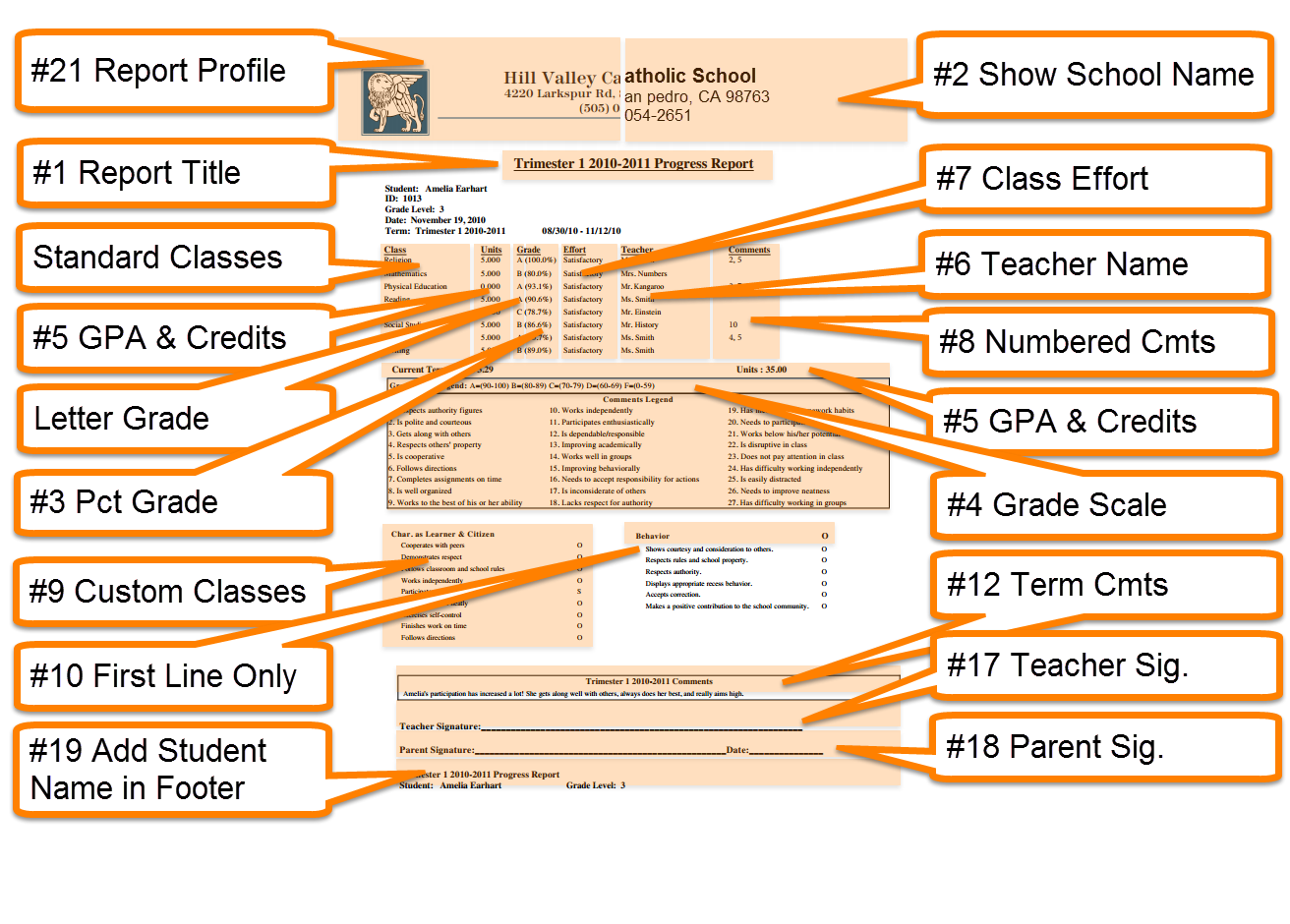Progress Report Options and Settings
Print
Modified on: Fri, Jan 11, 2019 at 3:17 PM
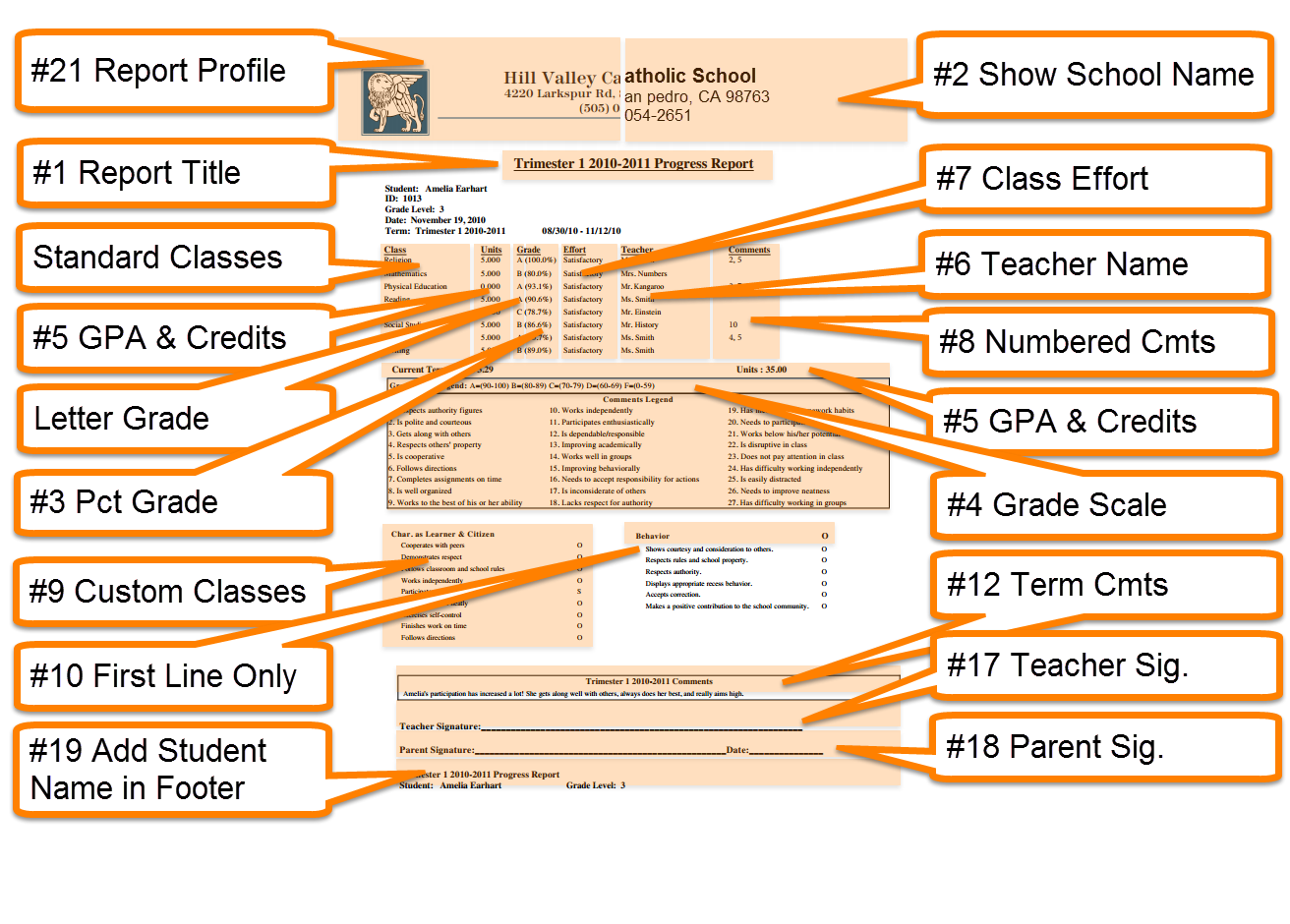
Progress Report General Options |
| # |
Progress Report Option |
Description |
| 1 |
Report Title |
A customizable title for the report. |
| 2 |
Show School Name |
The header of the report will include the school’s name and contact information saved in the School Profile |
| 3 |
Show Percentage Grade |
Shows a percentage grade in addition to the letter grade for all subject. If the grade scale used by a subject does not have “Show Percentage Grade” checked, then the percentage grade will not appear for that subject even if this option is checked. |
| 4 |
Show grade scale
|
Shows the grade scale related percentages |
| 5 |
Show GPA and Credits |
Shows a student's GPA and amount of available units for the current term. |
| 6 |
Show teacher name |
Shows the subject teacher name |
| 7 |
Show class Effort
|
If Effort is enabled, this shows the effort mark for each class |
| 8 |
Show Numbered Comments
|
If enabled, this will show numbered comments for each class and the numbered comments legend. |
| 9 |
Show Custom Classes
|
Show classes with the class type of ‘Custom’. Typically non-academic classes are Custom classes such as “Work Habits” and Kindergarten classes. |
| 10 |
Show first line only |
If “show Custom Classes” is enabled, this will hide the sub-grades for custom classes. If unchecked, the sub-grades will appear for custom classes. |
| 11 |
Insert extra page break |
Inserts a page break after the numbered comments |
| 12 |
Show Term Comments
|
If Term Comments are enabled, this will display them |
| 13 |
Class attendance
|
Shows Class Attendance if class attendance is set up |
| 14 |
School attendance
|
Shows Daily Attendance if daily attendance is set up |
| 15 |
Worship attendance |
Shows Worship attendance if worship attendance is set up |
| 16 |
Class assignments |
Shows all assignments for all classes including their grade. |
| 17 |
Teacher signature line |
Shows a signature line for the teacher. |
| 18 |
Parent signature line |
Shows a signature line for the Parent. If you need more space above the Parent Signature you can specify a margin in Pixels. 100px is approximately 1 inch |
| 19 |
Add student name in footer |
|
| 20 |
Report text |
|
| 21 |
Report Profile |
Use to modify the header graphics, watermark, height of the header called “top margin space”, Term Comments title and font size |
Additional Settings |
| # |
Progress Report Setting |
Description |
| A |
Standard Class Types |
This is the type that you would normally assign to a typical class that contains assignments. The class type setting for each class is found on the Classes tab |
| B |
Custom Class Types |
Custom classes are non-academic classes and are typically used in Pres School or for classes such as “Behavior” or “Conduct”. You can setup your own Custom Class Types on the Classes tab |
| C |
Top Margin |
You can adjust the height of the header by specifying the desired height in pixels. The default height is 130px where 100px is roughly an inch. |
| D |
Teacher Text Comments Title |
The default name Term Comments on the progress report is “Term Title + Comments” for example, “Trimester 1 2014-2015 Comments”. You can rename the title given to Term Comments by entering the desired title here |
| E |
Student Name and Column Headings font size |
Adjust the font size for the headings |
| F |
General font size |
Adjust the font size for body text |
Did you find it helpful?
Yes
No
Send feedback Sorry we couldn't be helpful. Help us improve this article with your feedback.