The Counseling section within the Student tab allows Administrators to record and view a history of student behavior. As an Administrator in Gradelink, you can customize the options in each drop-down menu to reduce the time it takes to create new discipline entries and to maintain consistent documentation school-wide.
To customize the options that appear in each drop-down menu, you need to use the Coding Menu:
- Click on the Students tab.
- Click the Admin sub tab.
- Select Coding from the top left.

There are six categories, all starting with the word "Counseling", that correspond to the drop-down menus found on the Counseling section:
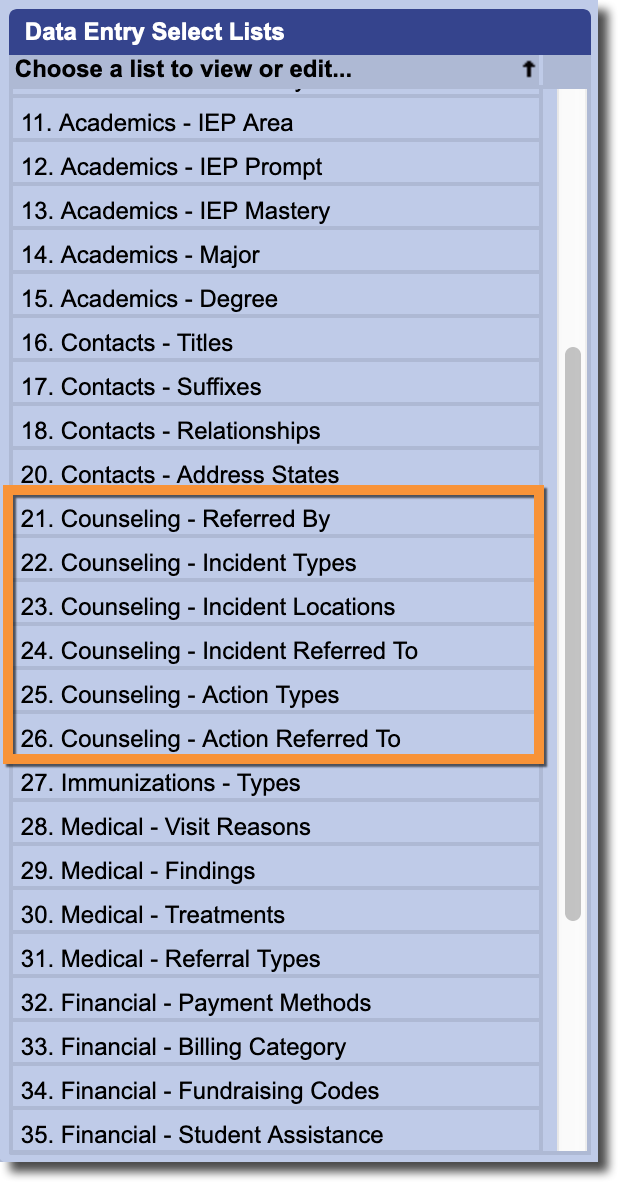
- Referred By is used to record who submitted the initial incident report. By default, this menu will include all Staff members in the Staff tab, including any accounts listed as "No Access".
- Incident Types creates a list of specific incidents that staff members will be able to select from when creating an incident report.
- Incident Locations is used to record locations at the school where incidents might take place.
- Incident Referred To, like the Referred By menu, defaults to a list of all Staff members in the Staff tab, including any accounts listed as "No Access".
- Action Types creates a list of specific actions to be taken as a response to the incident report. By default, this menu will include values such as "Call Back", "Detention", and "Time Out".
- Action Referred To is used to record who is responsible for following up on the incident and ensuring the appropriate actions are taken.
To add a new entry to any of these categories, select it from the list on the left, hit the Add button, and then fill out the fields on the right. Don't forget to hit Save.

Note: Some of the coding lists may be blank when you select them. However, this does NOT mean the list is empty. If a coding menu appears blank, that means that Gradelink is using default values. As soon as you start adding new values, they will appear normally.

